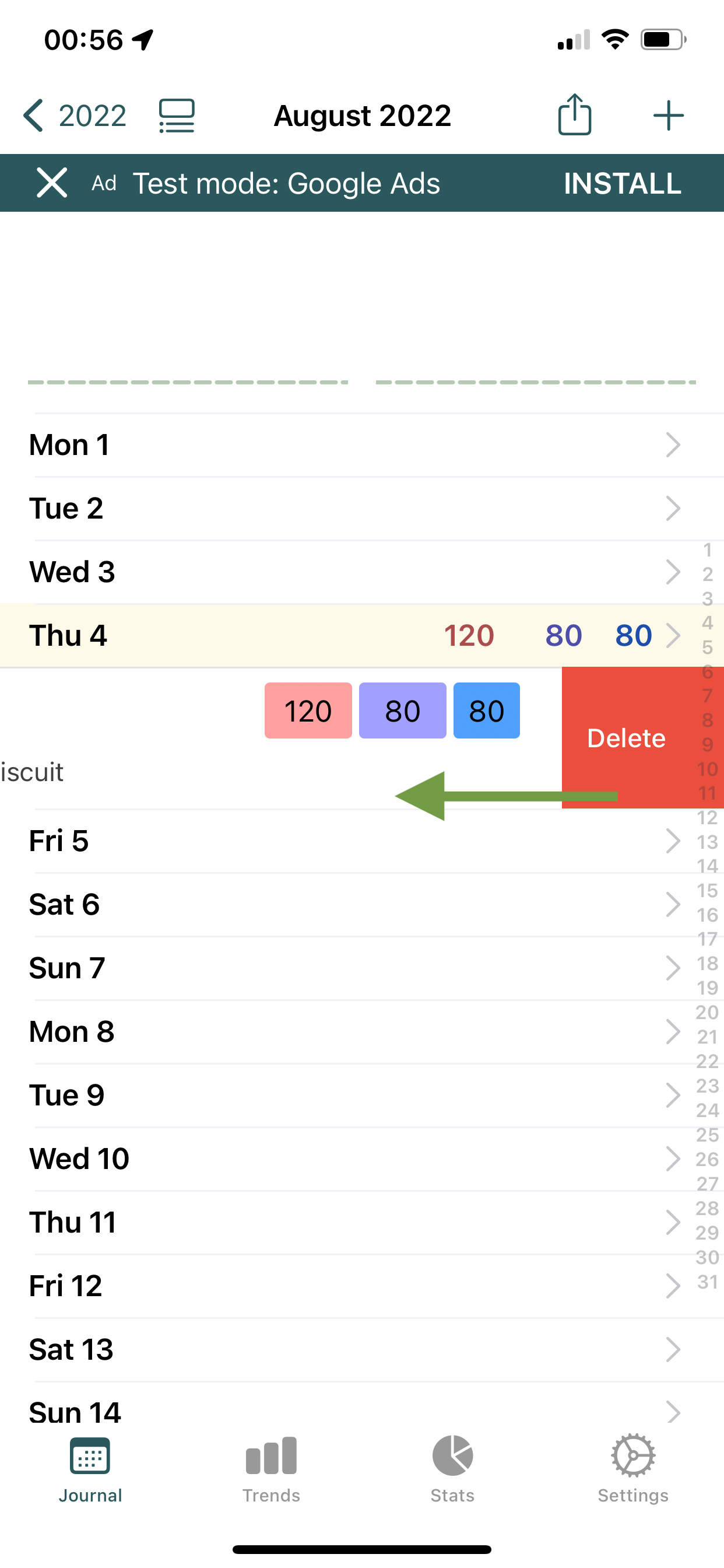
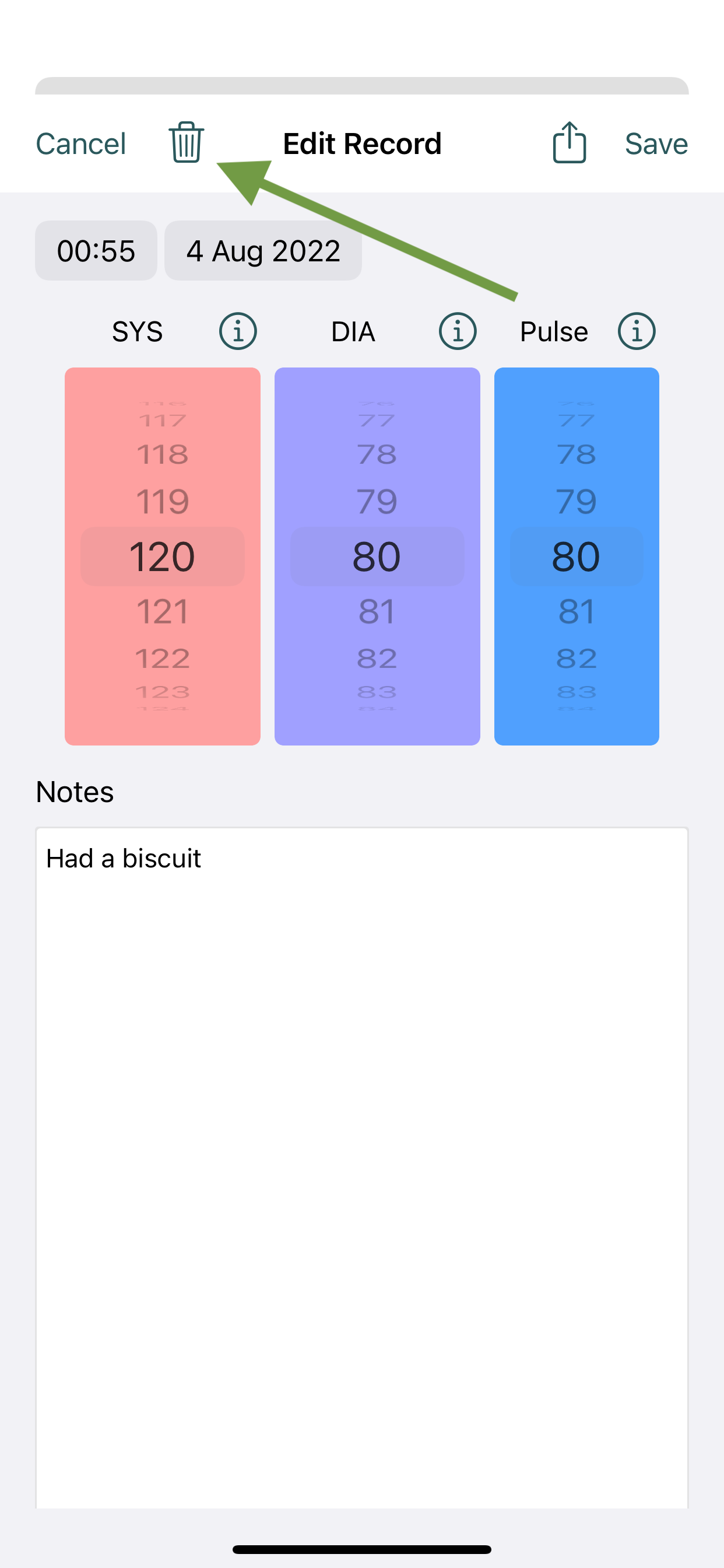
You can add a new record by either 1. pressing on the day or 2. pressing + in the top right. Both options are shown to by the arrows in the image below.
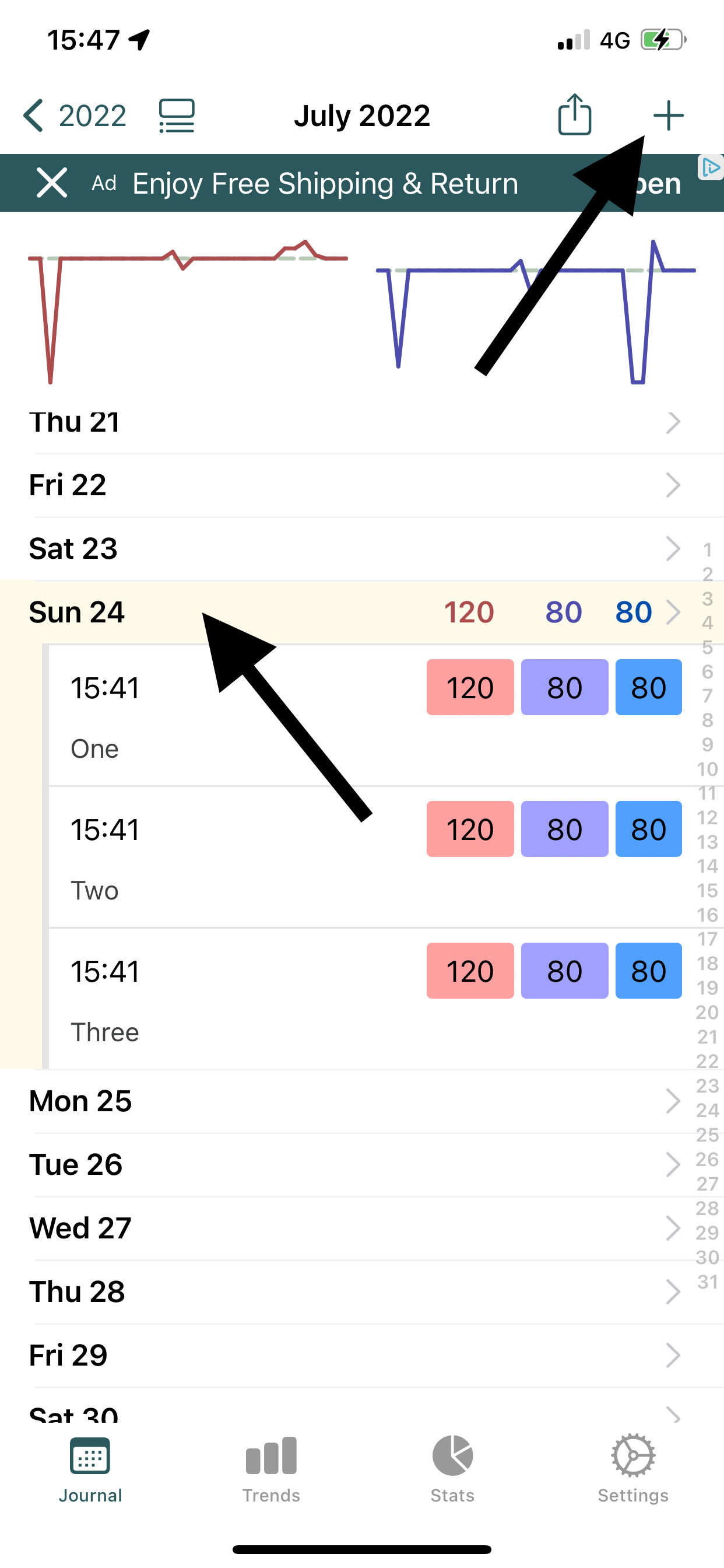
Yes. You can add many records per day, as shown above. Just press on the day again, or on +, to do this.
To delete a record, you can swipe left on the record and press Delete, or press on the record to open it and press the trash can icon in the top left of the screen. Both methods are shown below:
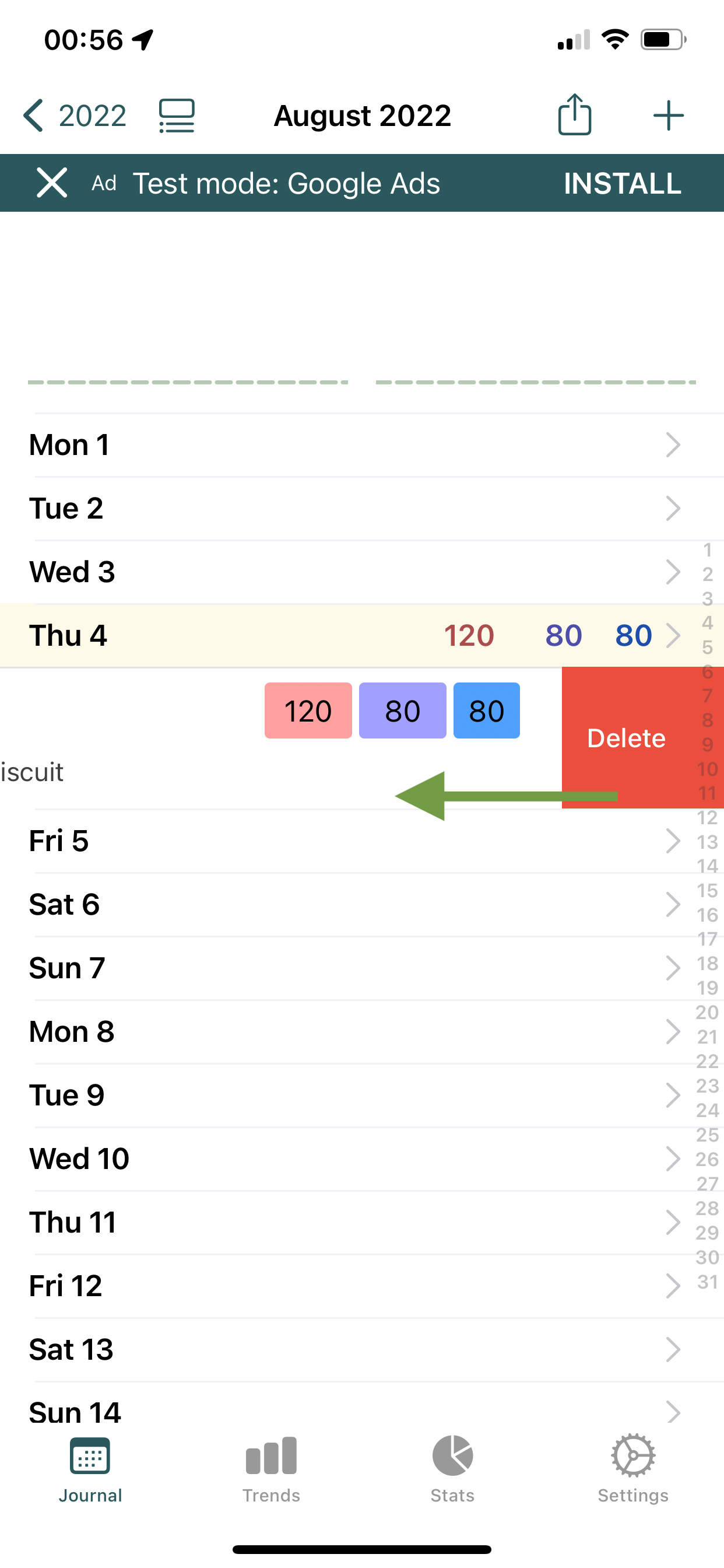
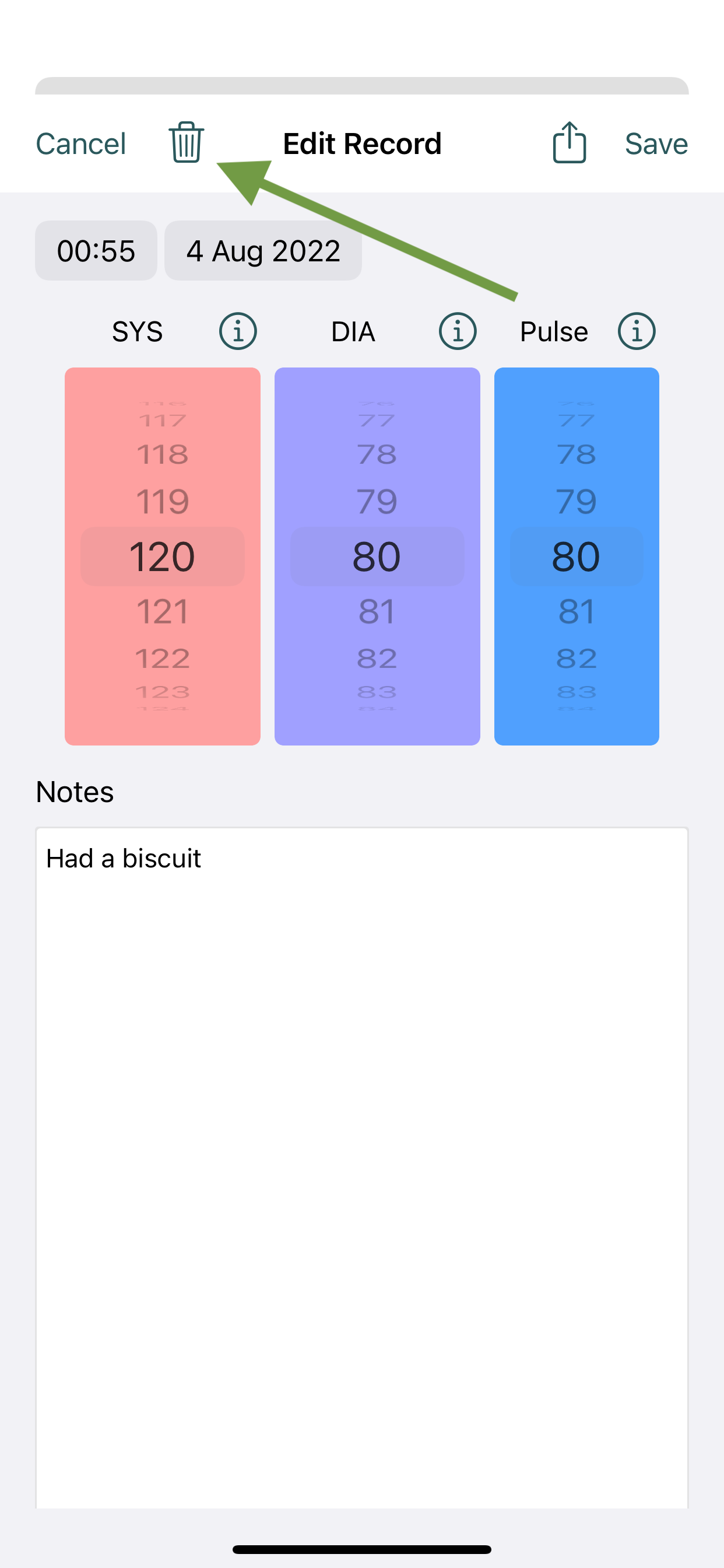
If you don't have an AirPrint compatible wireless printer, you can buy one here.
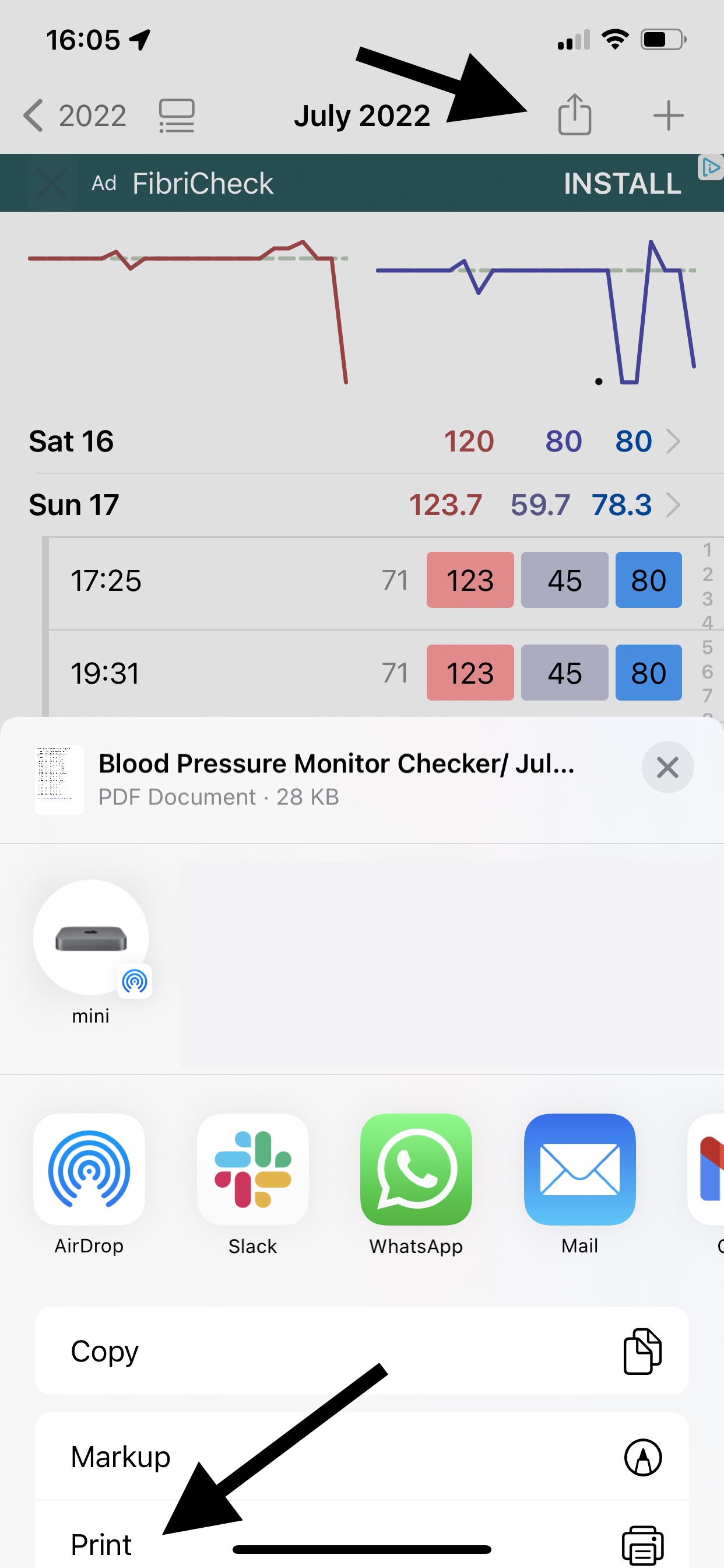
Yes. The app makes this easy to do. Press the share button (as shown below), select PDF, and then choose your Mail app. The PDF report will be attached to an email you can then send to your doctor.
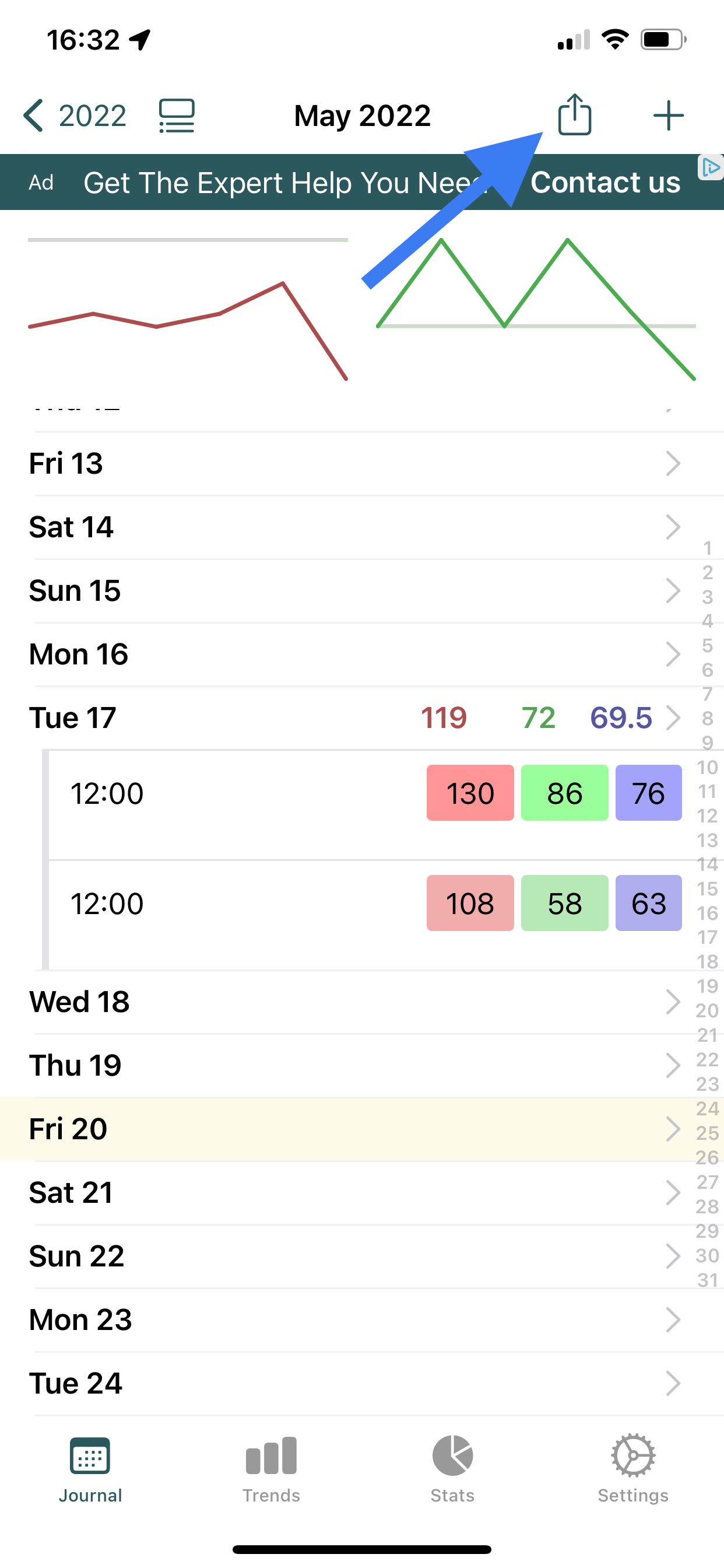
You can hide averages and totals in view options, as shown below. That will then only show your entered values, and not averages. This can be useful if you find having the averages/totals in between your entered data confusing.
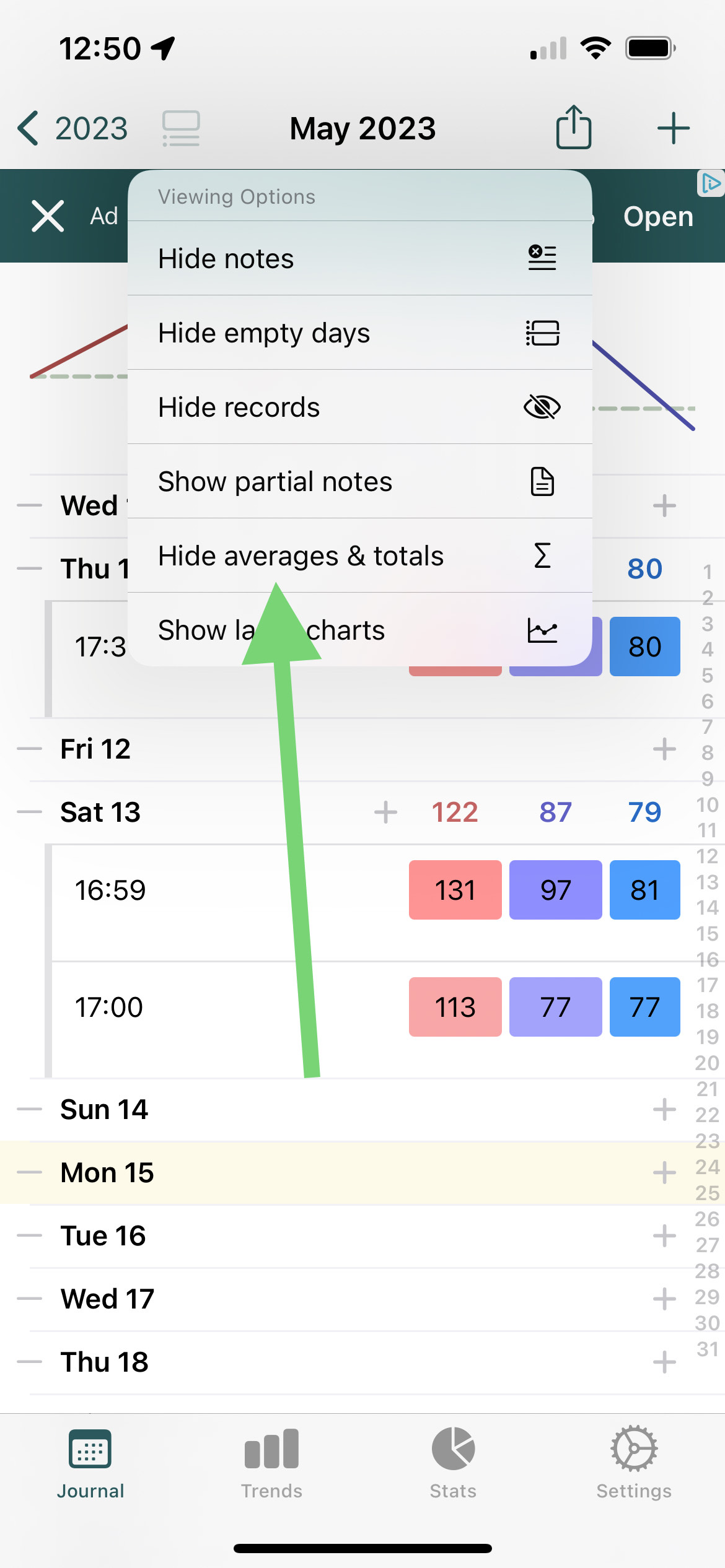
Yes. Follow the instructions above, but select Excel or CSV instead of PDF as output format. Then either save the file on your device, or email it to yourself.
Excel format is more reliable, while CSV may be more widely compatible - both should open in Excel and similar software, like Apple Numbers or Google Sheets.
You can email it to anyone you like. You might want to periodically email your data to yourself for safekeeping and backup purposes. You can also save the PDF or CSV file on your device for later use.
Double-tap the Journal icon in the tab bar at the bottom of your screen.
Open a record and simply tap on the time or date to change it, as shown below.
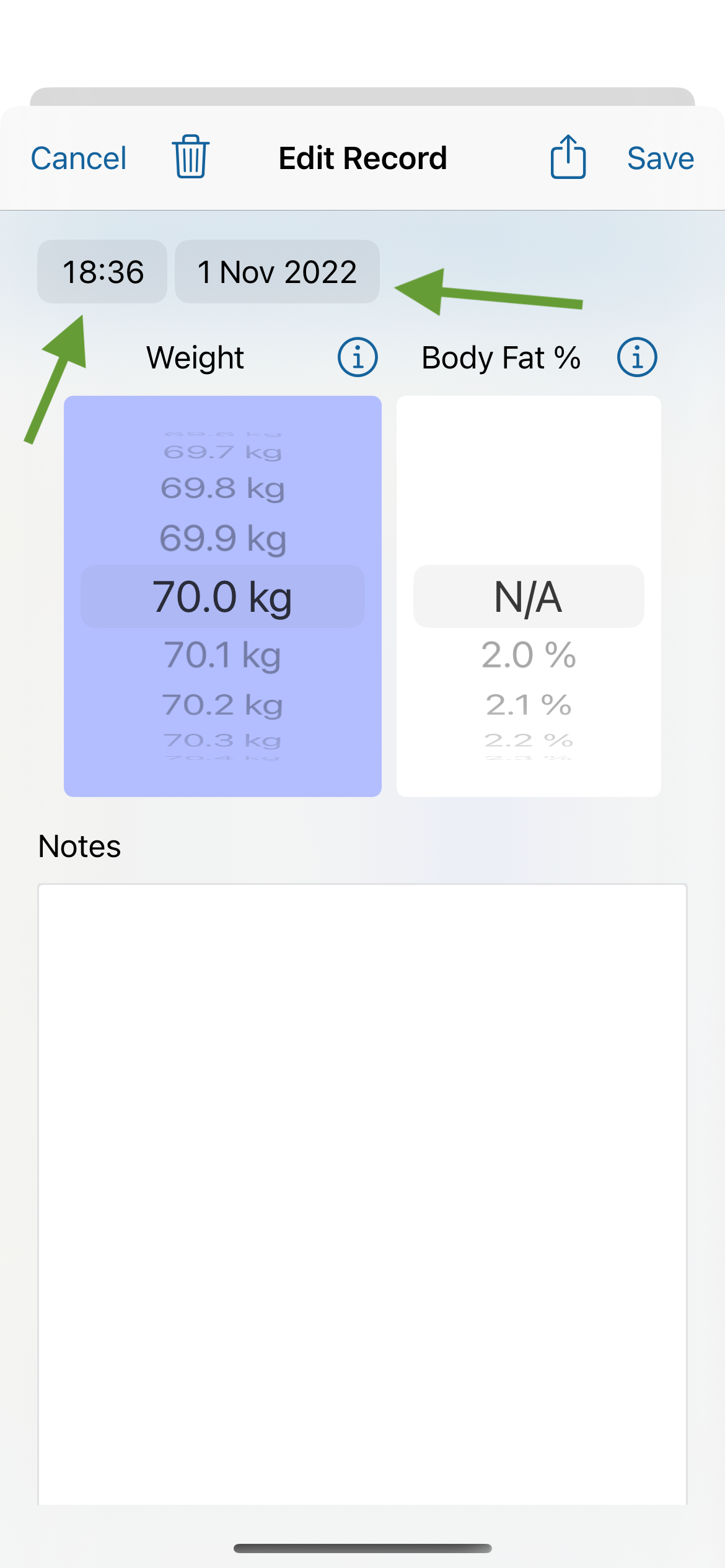
Your data is encrypted when stored on your device. This means even if your device is stolen, no one can access it.
On your device, and on iCloud. This app uses the same technology as Apple Notes and Photos to save and sync your data across devices, meaning it's very reliable and secure.
No. The data only ever lives on your device and on iCloud, which runs on servers managed by Apple.
iCloud enables your data to be backed up, and synced between your devices. Then if you lose your phone or get a new one, your data can be restored from iCloud.
Your data should automatically be synced across your devices. Ensure that:
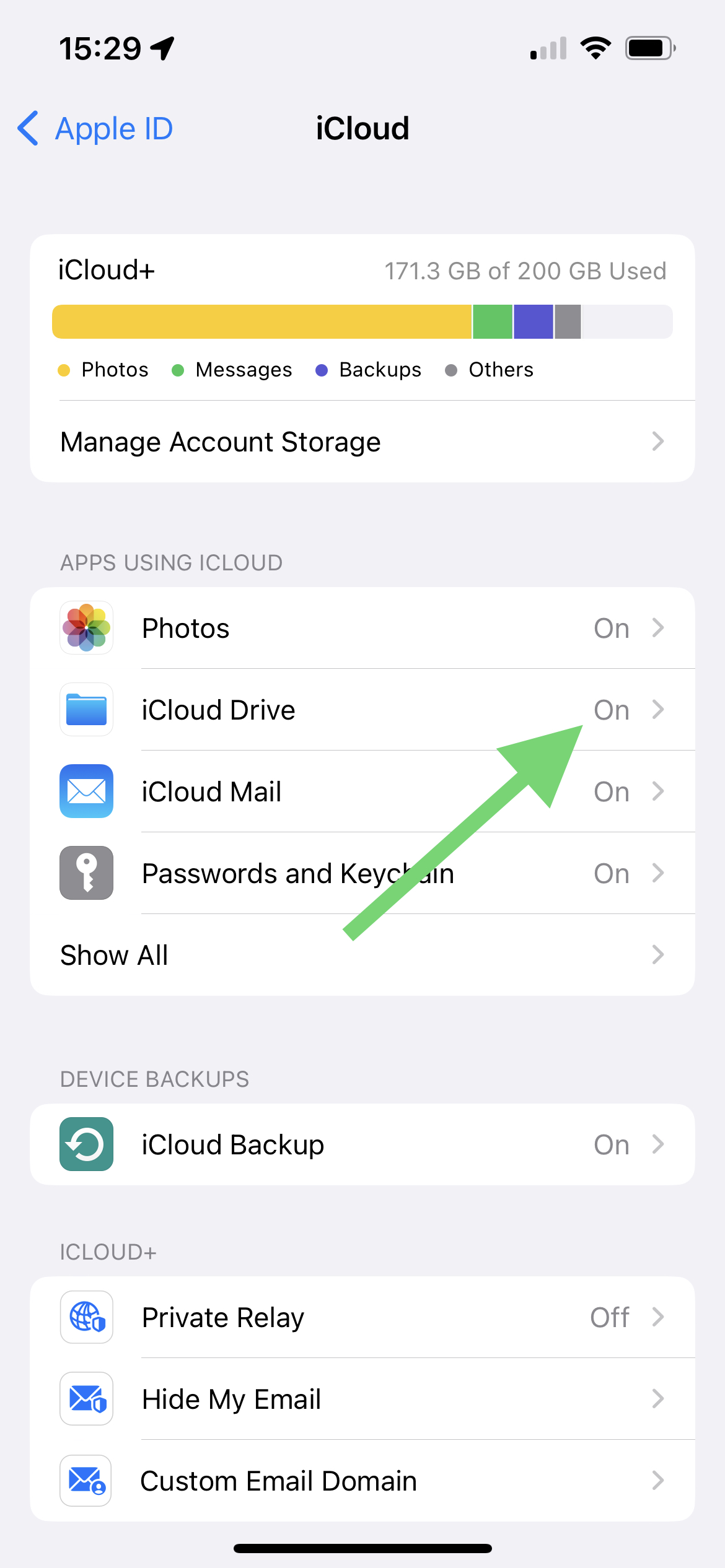
One subscription will remove ads on all devices. If you see ads on any additional devices, go to Settings > Remove Ads, and press Restore Purchase. Ensure each device is logged into the same iCloud account.
Backups are made automatically every week by default (although you can turn this off in Settings). You can also create manual backups in Settings > Data.
There’s no limit to number of backups made. Backups can go back years, and generally take very little space, so deleting them won't make much difference to your device's storage. If you need to free up space, it's better to delete heavier files on your device such as photos and videos.
Currently backups aren’t synced on iCloud, but your current data is. That means if you get a new iPhone or iPad, your current data will appear there too, but not your backups, as each device keeps its own local backups.
This means that, for example if you delete a record on your iPhone and it’s gone from iCloud and your phone, you could still go back to your iPad and restore from one of its older backup snapshots.
No. You can use it straight away without needing to login in or sign up. The app uses your iCloud account to automatically sync your data to any other devices, using Apple's infrastructure. This means it's fast, reliable and secure.
Yes, and your data is automatically synced between them if logged into the same iCloud account. On the iPad version you have more space for notes, and can see more items.
Yes. The apps is available for Apple Silicon Macs (M1 onwards). In the Mac app, you can resize the window to see more data on larger screens. You can download the Mac app here on your M1 or later Mac.
We'd love to hear your feedback. Email us at feedback@feeltracker.com.
Yes. Go to the Settings tab and turn off the slider next to Enable Sound Effects.
Trends lets you identify what's on your mind, why, and the effect it's having on you. Scroll down for more detail and some examples on how Trends works in your app.
For Trends to work, you need to take notes when you save records. You can do this on any record in the Notes field.
This currently shows you all records between 2 dates, and an average/total in between that range. This enables you to get an average/total for any period.
Journal is the main diary/log section which lets you input data and view it on a monthly/yearly/lifetime basis, with averages and totals
Trends lets you identify patterns in the data you're recording in Journal so you can act on them.
Stats lets you see your data in chronological order (newest item first) without monthly or yearly grouping, and let's you see averages and totals between any two dates.
There's no need at all to log out – the device automatically unloads apps/resources from memory as needed.
Modern iPhones and iPads have a lot of energy-efficient memory, so apps can stay in memory for a long time without any adverse effects. Access to this memory is secure, and is already proteced by Face ID, Touch ID, or a passcode.
If you'd like to close an app anyway (for example if it has become unresponsive) you can follow Apple's instructions here.
There's no need to login either, as the app uses your iCloud account so already can sync/backup data across your devices, similar to how the Photos and Notes app do, without requiring any identifying personal data to be shared.
Yes. As soon as you press the side button on the device, to lock it as you normally do, no one can get into your app or data while it's locked.
We want you to first try the app and see if you find useful, without any distractions - you can do this for free, without seeing Google ads. After you save 7 records, you may see some Google ads, which help support the app and keep it free.
Yes! To do this, press the ❎ button on the banner. This will bring up the option to subscribe, for a nominal fee. While you are subscribed you will not see any ads.
We hear you. These customised native ads are designed to blend in with the rest of the app and still look good, without being jarring or spammy. We want you to be able to enjoy using the app, even if you're unable to pay. Don't forget to tell your friends about it!
A small regular subscription fee makes the app easier to try without large upfront cost. Long-term, subscription revenue helps us maintain the app and funds the development of useful new features.
We're reliant on good reviews to grow the app and keep building new features. Please leave a review by following the link for your app:
Thank you for trying the app. Let me know if there’s anything I can do better at gs@feeltracker.com and I'll try to help. Often, fixes and improvements based on user feedback are shipped in an app update on the same or next day.
If still not satisfied, you can cancel your subscription here.
Your blood pressure should normally be between 90-140 for systolic value, and 60-90 for diastolic value. If it's outside this range, you should speak to a doctor.
According to the NHS, ideal blood pressure is between 90/60 mmHg and 120/80 mmHg. However, that can vary depending on sex, age, and other variables. Therefore it is best to consult your local doctor for an accurate assessment of your blood pressure based on your own individual circumstances.
With Trends, this app takes your data and notes, and shows what things affect you and how. For example, you could see that you meditated 20 times last year, and that meditation lowers your blood pressure. Conversely, you could see that every time you meet Bob, you argue, and he raises your blood pressure. The more you use notes, the more useful Trends can be.
For example, you go running 10 times. 5 times, your blood pressure goes down by 10, and the other times it goes down by 5. Trends will show that on average, running helps reduce your blood pressure by about 7.5 points.
With Trends, this app takes your data and notes, and shows what things affect you and how. For example, you could see that you met Jane 20 times last year, and that on average, Jane makes you very happy. Conversely, you could see that every time you meet Bob, you argue, and he makes you unhappy. The more you use notes, the more useful Trends can be.
For example, you meet Jane 10 times. 5 times she made you very happy (+2), and 5 times she made you fairly happy (+1). Trends will show that on average Jane makes you quite (+1.5) happy.
With Trends, this app takes your data and notes, and shows what words are most on your mind. For example, you could see that you used a word 20 times last year. Conversely, you could see that you used another word 50 times - a lot more often. The more you use notes, the more useful Trends can be.
For example, you write about Jane 120 times in your notes, more than about your job, which you write about 50 times. Trends in this case shows that clearly the top thing on your mind was Jane.
With Trends, this app takes your data and notes, and shows what things affect you and how. For example, you could see that you drank a lot of coffee last week, and that because of this you had less sleep. Conversely, you could see that every time you eat salad or go to the gym, you lose sleep better. The more you use notes, the more useful Trends can be.
For example, you drink coffee 10 times. 5 of those times, you underslept 2 hours, and the other 5 times you underslept 1 hour. Trends will show that on average, drinking coffee causes you to undersleep by 1.5 hours.
With Trends, this app takes your data and notes, and shows what things affect you and how. For example, you could see that you ate fast food 20 times last year, and that over time, you gain weight when you eat fast food. Conversely, you could see that every time you eat salad or go to the gym, you lose weight. The more you use notes, the more useful Trends can be.
For example, you eat donuts 10 times. 5 times, your weight goes up by 0.1kg. The other 5 times your weight goes up by 0.3kg. Trends will show that on average, eating donuts makes your weight go up by 0.2kg.
Body Fat is reported by specially designed weight scales that measure body composition, as well as the weight. Here is an example of such scale, from Omron. There will be other options available too from other brands - the thing to look for is “Body Composition” as well as weighing scales.
Note also that even if you only enter weight, you’ll still see a BMI value (to the left of weight, color coded), which will give a broad indication of whether you are of a healthy weight (where green is good, and red is overweight).
If you have any questions or suggestions, do not hesitate to contact us at support@feeltracker.com.